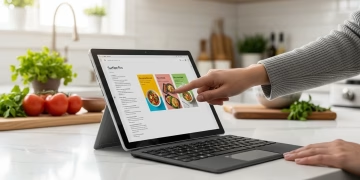Remember when your computer was new? You’d tap the power button and the desktop would appear in seconds. Now, however, it feels like you can go make a coffee in the time it takes to boot up. Moreover, programs hang, and files take forever to open. You might think it’s time for an expensive new PC, but it’s not. The single biggest bottleneck is its old mechanical hard drive, and this SSD upgrade guide will show you exactly how to fix it.
The Mechanical Anchor Weighing Your PC Down
For decades, computers stored data on Hard Disk Drives (HDDs). Inside that box is a stack of spinning platters, like tiny records, with a physical arm that moves back and forth to read and write data. Consequently, every time you open a file or launch an app, that arm has to physically seek out the right spot. While it’s an amazing piece of mechanical engineering, in 2024, it’s ancient technology that simply can’t keep up. It’s the equivalent of having a supercar engine paired with bicycle wheels.
The Solution An SSD Upgrade Guide
Fortunately, the answer is a Solid-State Drive (SSD). You see, an SSD has no moving parts. In other words, it’s essentially a large, incredibly fast flash memory chip, similar to the storage in your smartphone. By replacing the mechanical arm and spinning disks with silent, solid-state technology, the delay between asking for data and getting it is virtually eliminated.
To be clear, this isn’t a minor, barely-noticeable tweak. In fact, it is a night-and-day transformation for any computer still running on an HDD.
- Boot Times: Your PC will go from a multi-minute startup to being ready on your desktop in under 15 seconds.
- Application Launches: Programs like Chrome, Photoshop, or your favorite game will snap open instantly.
- Overall Responsiveness: The entire operating system, from opening folders to searching for files, will feel immediate and snappy. Ultimately, your PC will feel new again.
Performance Snapshot: HDD vs. SSD
| Task | Your Old Hard Drive (HDD) | Modern Solid-State Drive (SSD) |
| PC Boot Time | 60-90+ seconds | Under 15 seconds |
| Game Level Load | 45+ seconds | 8-10 seconds |
| Large App Launch | Often hangs / “Not Responding” | Instant / Under 3 seconds |
| General Feel | Sluggish, frequent delays | Snappy and responsive |
Your Step By Step SSD Upgrade Guide
Many people are intimidated by the idea of opening up their PC, but this upgrade is remarkably straightforward. For example, most SSD manufacturers provide free, easy-to-use software that “clones” your old drive. It makes an exact, bootable copy of your entire system—Windows, programs, files, and all—onto the new SSD. After that, the physical swap is often as simple as unplugging two cables from the old drive and plugging them into the new one.
For this guide, we recommend a drive that offers a perfect blend of modern speed and incredible value: the Crucial P3 NVMe SSD. Specifically, this is an NVMe drive, meaning it plugs directly into a small slot on the motherboard, bypassing cables entirely for the fastest possible speeds. It’s the new standard for PC storage.
However, even if your desktop or laptop is a bit older and doesn’t have a modern NVMe slot, you can still get 95% of the benefit. A 2.5-inch SATA SSD, like the legendary Crucial MX500, uses the exact same size and cable connections as your old hard drive, making it a direct, foolproof replacement.
Is It Worth The Upgrade?
Truthfully, you’ve put up with a slow computer for long enough. Fortunately, instead of spending a thousand dollars on a brand new machine, you can make your current one feel faster than it ever was for a fraction of the cost. Without question, this is the highest-impact upgrade, per dollar, that you can possibly make.
Finally, if you’re ready to stop waiting and start doing, give your trusted PC the new life it deserves. Explore the different storage sizes and check the current price of the Crucial P3 to see just how affordable this game-changing upgrade really is.